How to disable UAC for administrator account only
This is what I missing in Window Vista settings – as a developer I don’t like UAC, but would like to keep it for my son, who also using out Vista PC. Here a trick from Windows Secrets newsletter:
Step 1. Click the Start button and launch the Local Security Policy editor by entering secpol.msc in the Search box.
Step 2. Select the Local Policies item in the left panel to expand the tree, then expand Security Options under Local Policies.
Step 3. Scroll down the list in the right panel to locate User Account Control: Behavior of the elevation prompt for administrators in Admin Approval Mode. Right-click that item and choose Properties.
Step 4. Select Elevate without prompting and close the dialog.
If you use Vista Home Basic or Home Premium, the Local Security Policy editor, unfortunately, isn't included. To disable UAC for administrator accounts, you'll need to edit the Registry. Follow these steps to do that — and be extremely careful, since mistakes could render your system unusable!
Step 1. Click Start and enter regedit in the Search box to launch the Registry Editor.
Step 2. Navigate to the following key:
HKEY_LOCAL_MACHINE \ SOFTWARE \ Microsoft \ Windows \ CurrentVersion \ Policies \ System
Step 3. Double-click the ConsentPromptBehaviorAdmin item.
Step 4. Change the value to 00000000.
Step 5. Close the dialog and exit the Registry Editor.

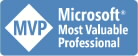


0 Comments:
Post a Comment
<< Home