Compact database in Access 2007
I am not a frequent Access 2007 user yet, but using it from time to time. And always wondering – why do we get such a non-trivial menu (or ribbon) structure. Today I wanted to compact database. And I was not able to find such button. Same time I remembered that I had already looked for it, and had found, but no luck today. Google always helps in such cases, this time I found a tip from Tom Wickerath, Access MVP:
Click on the round Office button thingy that you should see in the upper left corner. Then click on Manage in the list. You should see Compact and Repair Database at the top of this listing.
Why it there??? Several versions it was in Database Utilities, and now it get hidden in other place. If it was important to have it in Manage menu – I would jut put it in 2 places, with respect to former Access users…
BTW, I also searched at Microsoft site and only advice I found “On the Tools menu, point to Database Utilities, and then click Compact and Repair Database/Project”

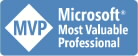


75 Comments:
I'm not using 2007 yet (who needs that ribbon?), but AAD offers some help: http://www.aadconsulting.com/ribbon_swbd.html
Jay
ty man!! i was searching for the same thinghy and reached your blog: u helped! ty :)
THANKS MAN! i FOUNDED ON ms SITE THE SAME ADVICE ANT THEN YOUR BLOGG HELPED ME. THANKS :)
I was struggling with the same issue... I do hate the ribbon structure. Thanks man for the tip...
Why hide it behind a round button??? It's as smart as to have to press the start button to turn off the darn machine...
Thanks! Was having trouble to locate for this function and got the answer from your blog.
Thanks for sharing! I googled and found this. Microsoft need heads up on it's help docs!
Very good article for using compact and repair utility in help in Microsoft Access. It helps me to solve several. If data corruption is extreme and compact and repair utility not able to repair then you can use access repair software. For for information http://officerepair.wordpress.com
Thanks
Thanks, you've really helped me.
Ive used Access v2 but it wasn't until I found your article that I could find the Compact and Repair.
Thank you , I have been searching for this
Just so everyone knows, you can actually add it to your Quick Access Toolbar by doing the following:
Click the Windows circle, Access Options (at the bottom right of the menu), Select Customize and change the "Choose commands from:" dropdown to "All Commands", navigate to Compact and Repair Database, click the Add button to add it to the "Customize Quick Access Toolbar" list.
This puts the Compact and Repair button in the same toolbar as the save, undo, and redo buttons.
Hope this helps,
Chris
Also, if you program in VBA, I just found that you can program a button to run the following command:
SendKeys "%(FMC)", 0
This command does the keystrokes automatically for you so you don't have to navigate anymore. Poster said that it's worked for him sometimes. This is from www.ittooldbox.com (a great site btw).
Again, hope this helps.
Chris
Thank you!! I have been all over the Microsoft site and could not find an answer to this issue. Your site really helped.
Hi all,
this is indeed a very good question? I am not a person who is against changes, but today I actually wasted a lot of time until I found the solution in this website. Just imagine, next time you buy a car you find the parking breaks underneath your seat and wonder what's making such a pressure when you drive over hump!
OK, anyways, Microsoft's official response is Tools -> Database Utilities -> Compact and repair database, and it makes me sick!
oh so grate, thank you
Thanks for the tip!
Your post has just saved me a lot of trouble.
Thanks a lot
Was just looking for the Compact and Repair option, and google turned up your blog. Thanks!
Thanks for letting us know! I too was looking around for it and the help guide didn't yield anything.
Wow! Thanks so much. I was going crazy looking for that function.
Thanks! You're the #1 google result for 'how do I compact a database in access 2007?' lol
I would have never thought to look there! Thanks.
Thank you!!
I tried searching by myselfe, using - of course - the built in help with no sucess ...
I would like MS pay us the rate of so many hours being their testers!!
Thanks for this. I'd been looking for this and couln't find it until seeing your post.
What a strage line of thought to remove it from the 'Database Tools' section
and 2 years later a google search is STILL the only way to find that tool.. and your post was much more helpful than the MS result
Thanks so much! I've been using MS Access since 2.0 and I just spent over an hour trying to figure this out and I also ran across the article you mentioned on microsofts sight. UGH! Anyways thanks so much!
Thanks. It is May 2009 and this note via google helped me to find the compact/repair database option hidden under the unusual manage list.
Thanks for sharing such good information. It really helpful to every MS office user. But sometime
the data is badly corrupted then you are not able to repair your data directly. During that time you need access repair software that repair and recover your data.
Thanks for saving me the next few hours, and some sanity!
Thank you... June 2009... still does my head in this new menu... spent a while looking for the damned 'hidden' button.
this new interface is silly. And Microsoft thinks that they are innovating...
I'm not liking this 2007 version. Thank goodness I can google my question and I found the answer in your blog. Thanks Alex in Moscow!
http://www.addintools.com/
there are 2003 menues for 2007 (and 2010 alpha)
even has an ribbon-customizer
Thanks a lot.. very simple...
Wish Access 2007 menu structure was like the old version...
Must have been a Uni Graphic Graduate that desiged the new menus (*)_(*)
Here's the thing... If MS wants to shuffle things around like crazy, you would think a simple "Help" search on "Compact and repair database" would return a hit on where the damn thing is now hidden!! Office 2007 is driving me insane. I once spent about 1 hour trying to find out how to drag a point on an Excel plot, only to find out that MS didn't think that feature was useful and decided to remove it from 2007. I guess they needed more computer resources for the 2 quatrizillion color gradients on those plots!
Love Google .. Love sites with easy clear answers. Thank you.
Thanks Alex,
Millions of man-hours are wasted every day because users have a hard time finding commands they know exist.
i was looking for this info, and i stumbled upon this blog, thank ;)
Thanks a million times
Thanks!!!
Fantastic, works even if winzip is not installed. It would be ideal if the backup for either zip or mdb be compressed first.
Ditto...same frustration on the MS site and not being able to find it myself. Thanks for the post.
thanks very much. I spent about 2 hours with no luck. But you helped. thanks again.
Thanks.. this helped..
and yes still not in the MS help for access. Generally, the movement of everything in office seemed to fix something that wasn't broken, but I guess everyone has to re-train to the benefit of MS..
Thanks! I was wondering where that menu item went after they upgraded my Office version.
Thanks
The link you quoted at the end of your article is for the 2003 version. Don't blame microsoft for you misreading 2003 help to be related to the 2007 version.
Thank you, you've just saved my working day...
Thanks! Got to love people that save us from MSFT
yeh thanks for that - I am liking the transition to Windows 7 and DO like the ribbons but this was helpful thanks!
Thanks for the tip! This was driving me nuts!
Thanks man, I searched help in office 2007 but could not find it and then i found your article googing. Microsoft help is really crap!
Thanks for your article.
Your post has saved me a lot of trouble. Good Work
thank you!
Thank you
Thank you, it is a great solution for me.
Thanks. MS Office 2007 is something really bad... Looks like innovation is not always a good thing ! Cheers.
Here's an interactive guide to find where 2003 buttons are in 2007; click "Start the guide"
Access>>>
http://office.microsoft.com/en-us/access-help/interactive-access-2003-to-access-2007-command-reference-guide-HA010238899.aspx?CTT=5&origin=HA010229584
Excel>>>
http://office.microsoft.com/asstvid.aspx?&type=flash&assetid=XT010149329&vwidth=1044&vheight=788
the rest>>>
http://office.microsoft.com/en-us/training/guides-to-the-ribbon-use-office-2003-menus-to-learn-the-office-2007-user-interface-HA010229584.aspx#BM1
same problem,
where is compact, your blog gave me the answer, thanks
Thanks Man for the info...
thanks for the help!
Really great post. Microsoft tried to hide the option and you explored it... LOL
Thank you. BTW It's Nov 2010 and I found you blog post via google - it helped me to find where MS hide the compact/repair database option. It should be under the "Database Tools" tab.
-Larry-
One more "thanks" from a savvy user who wasted a bunch of time looking for that hidden function.
Thnxx it helped me
Thank youn, it helped me a lot
Thanks a bunch i lost credit on that and was wracking my brains about it!
Thanks!!! This blog was the first thing that came up in google!! Apprecaite the help!
Thanks for your help.
I just had it installed on my work comp. I looked under the obvious choice "Database Tools". Not there. I google up where it's at, and find out it's in "manage". Um...what? I want to go back to a classic menu, but I'm going to suck it up and give 2007 ribbon a shot, even if I don't agree with it sometimes.
You can resolve almost all corruption errors with Compact & Repair utility. But in some severe corruption scenarios, you are unable to resolve corruption error with this utility. When the Compact & Repair utility get failed to resolve corruption then you should use Access Database Recovery Software to resolve corruption & recover corrupt access database even after severe corruption.
thanks so much for this.. wasted so much time before. Great help.
Thanks for your help. There was actually a time in the distant past when Microsoft published User Manuals that came with the software and gave meaningful help. Today, the "help" files that come with the software, in lieu of a real User Manual, would be an embarassment to any professional with a smidgen of personal pride in their work.
This comment has been removed by the author.
This comment has been removed by the author.
db file corruption you can use Access Fix Toolbox to get back your corrupt data. http://www.access.fixtoolbox.com/
Post a Comment
<< Home